Benchmarks
Preface
Some important details about the benchmarks:
- The system is freshly installed, i.e. there is no information concerning the long-term use. Thus, for example, many files have a current "Created" - and "Last modified" time stamp.
- The defragmenters will not be tested over a longer time period, i.e. they only have one chance to optimize the file system. How efficiently they can maintain the file system is not tested.
- There exist Prefetch files that can be used by the defragmenters. But the drive was not optimized with the help of these files beforehand.
Defragmentation of the drive
The state of the file system is determined each before and after defragmenting, by using MyDefrag. This is done in the form of a screenshot and a log file. The files can be found in the Read me first! entry in the forum. The files for the state after the defragmentation can be found in the corresponding entries of the respective defragmenter (see "Tested defragmenters").
The exact procedure to defragment is as follows:
- The image of the system drive is restored and the system time is set in the Bios to the 22/01/2011, 6:00pm. This will ensure that TV-Browser always loads the same data.
- The defragmenter is installed
- The system drive is analyzed and a screenshot is made
- Process Explorer is started to measure the read and write accesses
- The defragmenter is started (usually with the default/recommended settings) and the time it needs to defragment is measured
- A second screenshot of the defragmenter is made
- The system drive is analyzed with MyDefrag (both screenshot and statistics)
Running the tests
All times (except for the creation of the user files) are measured with a stopwatch.
All tests are performed three times. If there is an outlier in the values, the test performed a fourth time. Excluded from this are the creation of the user files, because these values are usually very stable and is therefore usually performed only twice. Since the virus scan takes about 15 minutes, it is therefore performed only one time.
The tests are carried out in the following order (for details, see "Benchmark results"):
- Measure the boot time and then start Firefox
- Wait about 30 seconds, until all services are loaded
- Measure the OOo starting time
- Measure the Gimp starting time
- Measure the TV-Browser starting time
- Create the user files
- Determine the number of fragmented elements with MyDefrag
- Delete the user files
Reading the files ("Overall performance") is carried out separately: After the restart, no other programs are started and the virus scanner is disabled.
Tested defragmenters
This is a list of the tested defragmenters. The links lead to the entries in the forum with a detailed description of the respective defragmenter. The defragmenters and their performance can then be discussed there, too.
- Ashampoo Magical Defrag 3.0.2.91
- Auslogics Disk Defragmenter 3.1.10.165 (Defragmentieren & Optimieren)
- Diskeeper 2010 14.0.913.0 Home Trial
- Diskeeper 2011 15.0.954.0 Home Trial
- DiskTrix Ultimate Defrag 3.0.100 (Auto)
- IObit Smart Defrag 2.0.1 (Defrag&FullOptimize)
- JKDefrag 3.36 (-a 3)
- MyDefrag 4.3.1 (Monthly)
- MyDefrag 4.3.1 (Optimized Monthly)
- MyDefrag 4.3.1 (Weekly)
- O&O Defrag 14.1.425 Free Edition (Optimize)
- O&O Defrag 14.1.431 Professional Edition (Optimize/Complete)
- Paragon Total Defrag 2010
- Perfect Disk Home Edition 11 Trial (SmartPlacement)
- Piriform Defraggler 2.02.253 (Defrag)
- Puran Defrag Free 7.1
- UltraDefrag 5.0.0 Beta 2 (Defragment)
- Windows Defrag.exe
- Windows Disk Defragmenter MMC
Additionally, the following tests were made:
- No Optimization: The volume was not optimized, Prefetch is disabled
- Windows Prefetch: The volume was not optimized, Prefetch is enabled
- MyDefrag 4.3.1 (Monthly); No Prefetch: The volume was optimized with MyDefrag 4.3.1 with the Monthly System Disk script and with current Prefetch information, Prefetch was then disabled. This test will show the impact of Prefetch on a as best as possible optimized volume.
Benchmark results
#1: Boot time
The classic test for testing the efficiency of a defragmenter. But when is the boot time over? When the desktop is visible? When all background programs are loaded?
In this test, a realistic definition is made: The boot time is over after Firefox has shown a small, locally stored test page, in other words: the computer is usable. FF will be started with a mouse click when the link is visible on the desktop.
Three times will be measured:
- From the first access to the hard drive to the Welcome screen is visible
- From the welcome screen to the visible desktop, and therefore the start Firefox
- From the start of Firefox until the test page has been loaded
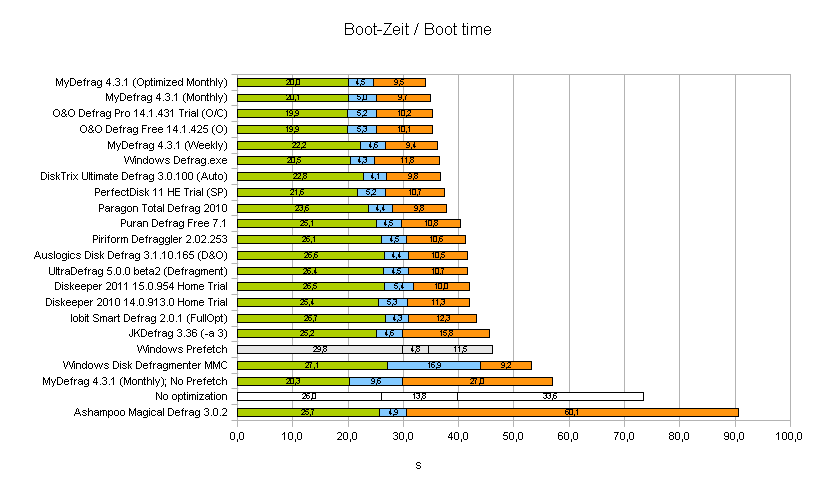
Here, MyDefrag and O&O Defrag share the first place. Amazingly, with just about two seconds behind, followed by the Windows Defrag.exe. DiskTrix Ultimate Defrag delivers identical results.
In this discipline, the third-party defragmenters aren't much better than the built-in Windows solution. This becomes particularly clear when they are not able to use the Prefetch files for optimizing.
These statistics also show how much influence Prefetch has on the boot time, and that the Windows Defragmenter is obviously not able to use it, too. Prefetch improves the performance of the system so great that, even with a best possible optimized volume, the boot time with a deactivated Prefetch is much worse than with enabled Prefetch.
The extremely long boot time of Ashampoo Magical Defrag is not a typo, it's caused by it's own background service.
#2-#4: Start times of applications
#2: OpenOffice.org
OOo represents an office application and is started by opening a small test document. It should be noted that OOo was already partly loaded because of it's quick starter. Without this, the starting time would be longer and the measured times would clearly be different.
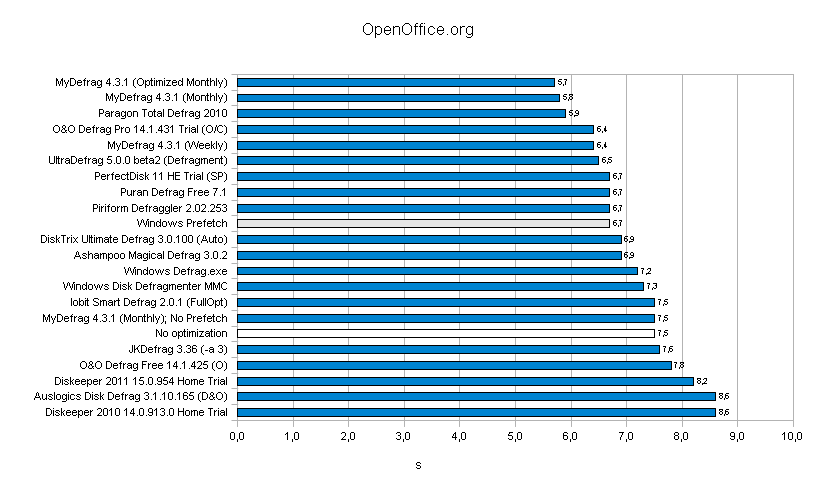
Because of the quick starter, the starting times don't differ much between the defragmenters, however MyDefrag is ahead of the other defragmenters, closely followed by Paragon Total Defrag.
O&O Defrag Free has performed well at the boot time test but can now be found at the end of the list unexpectedly.
#3: The Gimp
Gimp represents a graphics application that is started by opening a small image file
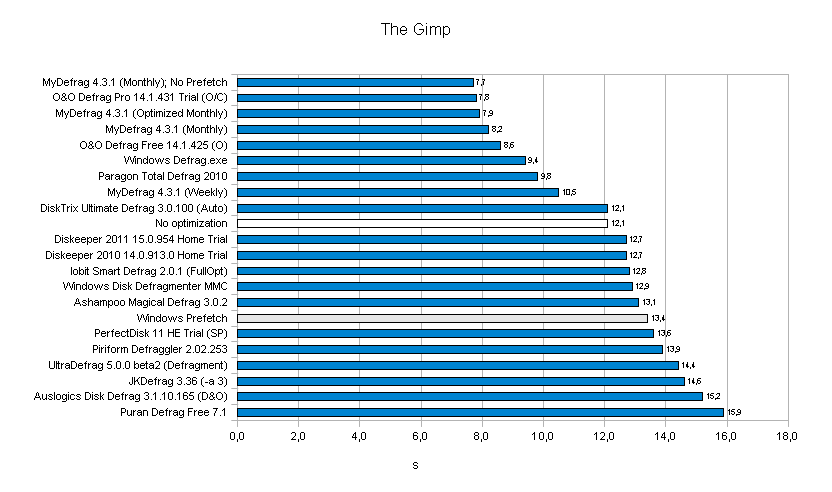
Now O&O Defrag is back again up top, right next to MyDefrag. Amazingly, many defragmenter provided even worse times than as if the drive was not optimized at all. Prefetch seems to a negative impact on the starting time of Gimp.
#4: TV-Browser
TV-Browser is an application to browse through the programs of various TV and radio stations. The downloaded data is stored in several very small files. If these files are scattered on the drive, the loading time increases significantly, as the read head of hard disk has to move very much to read all files. It takes even longer if those files are also fragmented. Moreover, not all necessary files are indexed by Prefetch. The defragmenter has to optimize them without the Prefetch information in order to achieve the lowest possible start time.
It should also be mentioned that the time is measured only up until the program interface shows up. The program loads more data in the background, which is not of interest here, since the program is already usable up to this point.
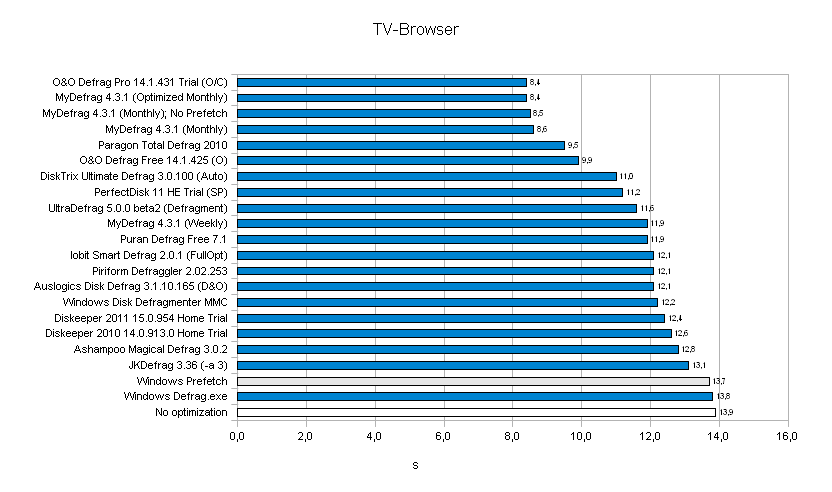
Again, the field is led by MyDefrag and O&O Defrag (Pro), closely followed by Paragon Total Defrag. This time, the optimization of the Windows Defrag.exe is even worse than the Windows Defragmenter.
#5: Overall performance
In addition to application launches, the overall performance is of interest, too, for example if multiple files must be searched. With FC-Test, a list of all the files which are readable by FC-Test (restore points are not included on the list) is created. The list is static, i.e. always the same files are read and have, apart from a few log files, always the same size. Thus, this test depends only on the location of the files on the drive and their fragmentation degree. The result is given in the seconds required to read all files.
Note: This test was introduced later, so not all defragmenter have a value.
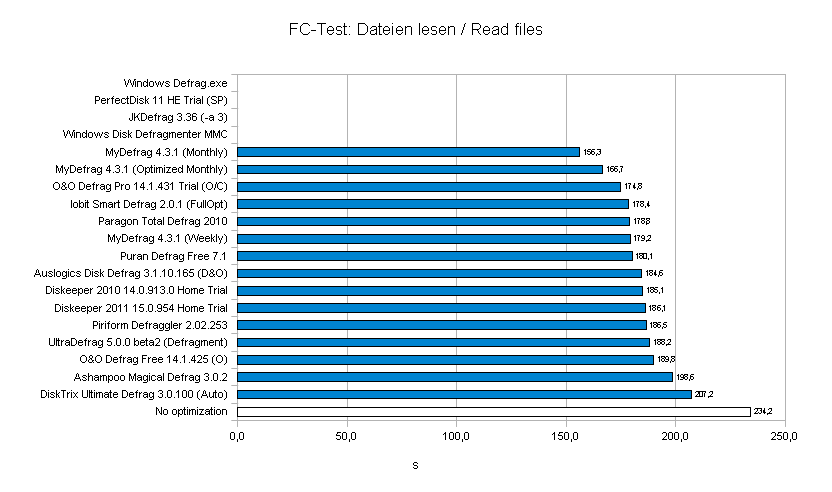
MyDefrag performs significantly better than the other defragmenters since it sorts the files by their full path (whereas the Monthly script sorts all files). But also the other defragmenters could reduce the reading time by a good deal.
Half-time
Following the individual tests, the starting times of each defragmenter are now added and displayed in ascending order to analyze them better. In addition, the amount of written data was added to the graphic (test #5 was left out).
Since the time, which the defragmenter needed to optimize, is mainly proportional to the amount of data that has been moved, it will be omitted from the graphic for clarity.
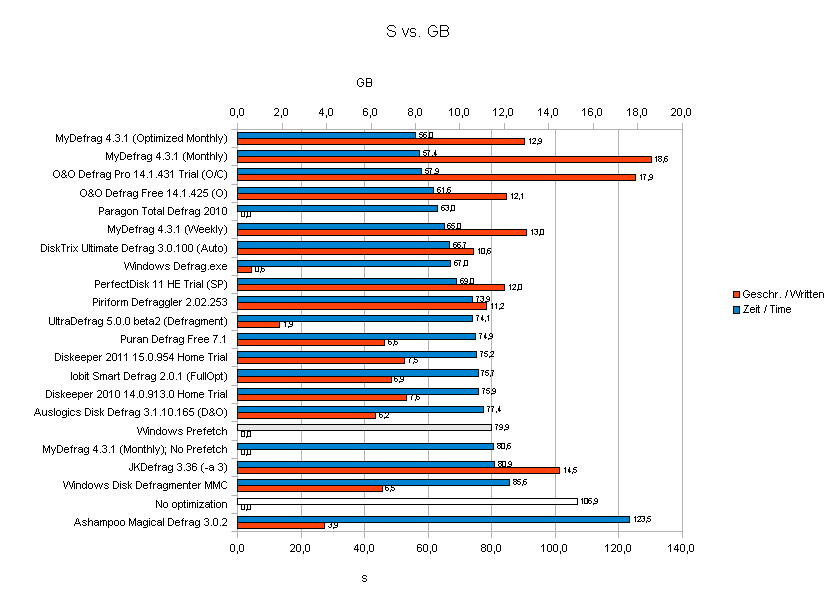
Note: Since Paragon Total Defrag had to be executed in boot-time optimization mode, the amount of moved data could not be determined.
One can clearly see a trend: the better the performance, the more data must be moved or the longer the optimization time. Of course there are exceptions. With just Prefetch enabled, a significant performance boost can be seen in contrast to a disabled Prefetch. Anyone who disables Prefetch or regularly clears the Prefetch folder, should not be surprised to get a low performance.
The Windows Defrag.exe has an excellent time vs. GB ratio, because it just concentrates on the starting time of Windows and programs, which were tested in these benchmarks. With this minimal but effective optimization, the Windows Defrag.exe, however, performs rather poorly in the subsequent benchmarks.
In contrast, JKDefrag moved a lot of data but gave a rather poor performance result.
It is also interesting to compare the optimization methods of identical defragmenters:
O&O Defrag moved considerably more data with the Optimize/Complete method of the Professional version than with the Optimize method of the Home version (48%), but it could only slightly increase the performance (6%).
The Monthly script of MyDefrag moved the most data, but also delivered the best performance. But if the script is tweaked a bit, it gives a much better time vs. GB ratio.
#6-8#: Fragmentation
So far mainly the start times of programs were considered. However, there are more interesting values to examine:
#6: Fragment count
The name says it all: a defragmenter should defragment as many files as possible. I think this speaks for itself.
Here is a difference made in the number of fragmented files and their excess fragments. If a file is divided into three fragments it has two excess fragments. So, the higher this number, the longer it takes to read this file.
Note: The test for excess fragments was introduced later, so not all defragmenter have a value.
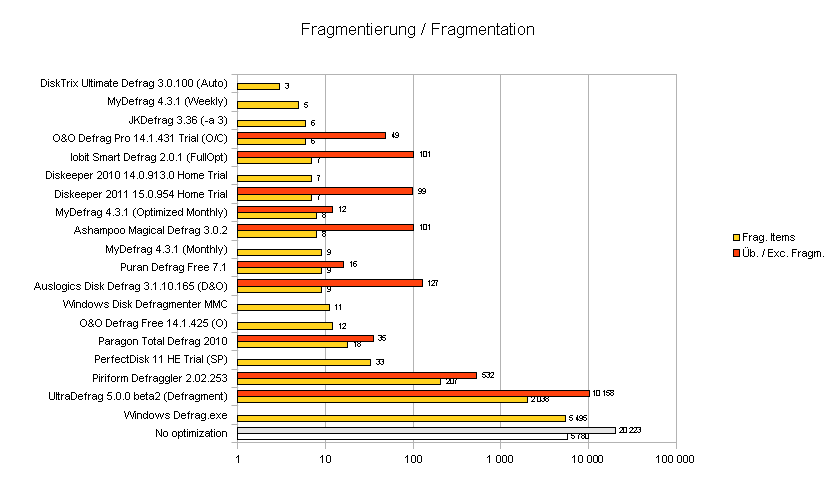
Here, almost all defragmenters are doing well. But Defraggler and UltraDefrag are definitely more distant behind others.
#7: Gap count
When a defragmenter can shorten the start time of various programs, than this is certainly good, but if it can also manage to prevent further fragmentation, this is even better. A small refragmentation means, that these files can be read quickly and the next defragmentation run does not takes as long.
The degree of refragmentation is directly related to the number of gaps between the files. If a file can not be written into the gap completely, it must be fragmented. To reduce the refragmentation, the gaps must be filled. The less gaps, the better.
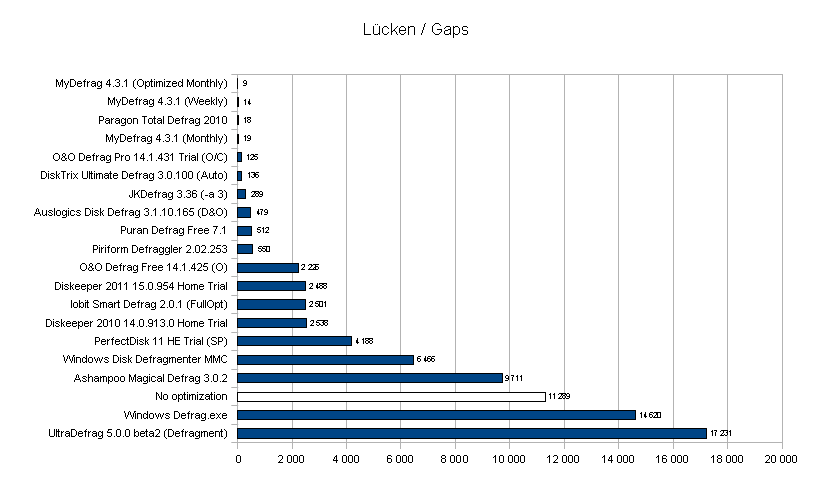
MyDefrag performs exemplary, followed closely by O&O Defrag and it's predecessor JKDefrag. The Windows Defragmenter barely manages to halve the number of gaps while UltraDefrag greatly increases them. The developers have still a lot of work to do here.
The higher gap number of the Windows Defrag.exe comes from the fact that the boot files are combined into one continuous block with no gaps, while the so moved files leave gaps behind.
#8: Level of refragmentation
Theoretically, a small number of gaps prevents refragmentation. But how does it look like in practice? For this purpose, a set of files is created with FC-Testand then the number of fragmented files is counted. For this the included "mp3-pattern" is used, which creates 270 files (1GB total, about 2-5MB per file).
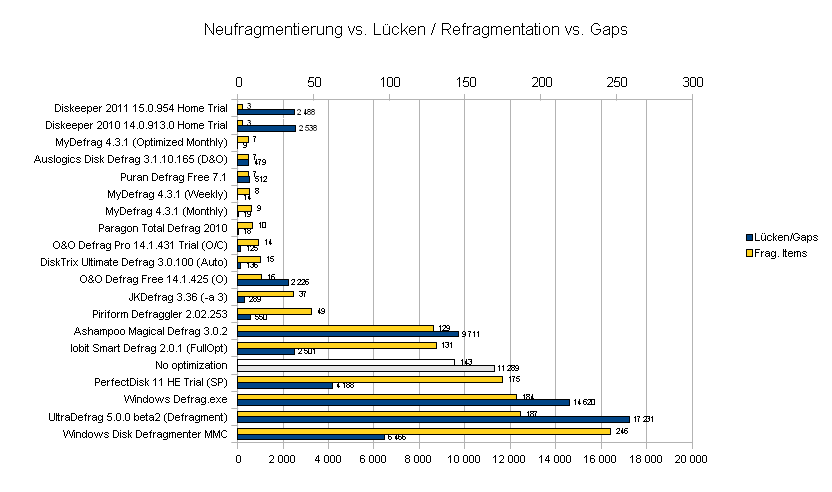
The practice confirms the theory: the defragmenters that could fill the most gaps are listed again at the top.
Diskeeper is an exception. Despite several gaps, almost no file got fragmented. It was probably it's "IntelliWrite" feature which helped a lot here.
Perfect Disk and UltraDefrag, however, perform in this test even worse than as if the drive was not optimized at all. But the Windows Defragmenter performs even worse and managed to fragment almost all new files.
#9: Write speed
A defragmented and optimized drive should not only have a better file reading performance, but ideally also a better write speed. Theoretically a small number of gaps is advantageous because the new files don't have to be fragmented.
The time required to the create the files in test 8 was measured.
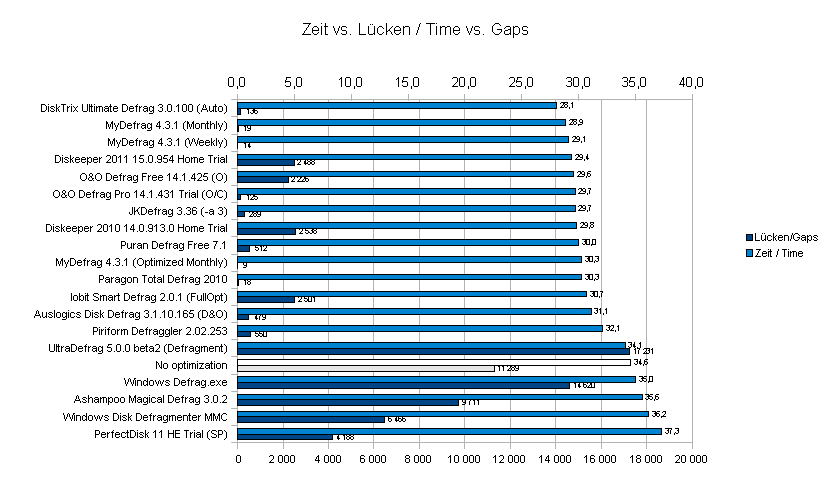
The relationship between gap number and write speed can be seen relatively well, although there are several outliers.
DiskTrix Ultimate Defrag gets the first place here because it has moved files to the end of the volume, creating more space at the beginning of the volume at which the write speed is much higher.
